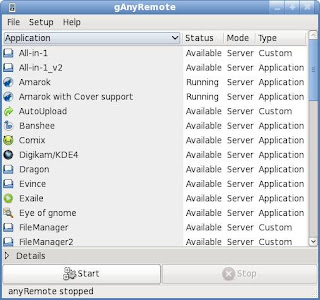PowerDNS Installation on Debian and FreeBSD
PowerDNS is a DNS server, written in C++ and licensed under the GPL. It consists of two parts: Authoritative Server Recursor. PowerDNS can work as only one of them or both. Authoritative server answers queries about domains it is authoritative for i.e. nameserver while Recursor will query other nameserver in Internet to find about the query it was asked with. PowerDNS can use other DNS server for recursion or use PowerDNS Recursor (pdns_recursor) which is ran as a separate process. PowerDNS is a product of the Dutch company PowerDNS.COM BV, with numerous contributions from the Open Source community. The principal author is Bert Hubert. Installation Make sure that there are no other DNS servers are running on your system. Otherwise you will get an error " Binding to UDP socket: Address already in use " #netstat -tuplan | grep 53 This will show if port 53 which is used by DNS servers is open . If you find port 53 opened, you have to either stop the correspo