How To Open VirtualBox Guest OS Directly
Opening guest OS in VirtualBox requires an extra click. You have to open VirtualBox OSE from Accessories and click start to run guest OS.
Instead of this you can create a launcher to directly open VirtualBox guest OS.
So just a single click and your guest OS will start running.
The backend for this is powerful VBoxManage CLI command. It can do lot more than the GUI can do. For example check how to hide menubar and statusbar in VirtualBox.
Now to open guest OS directly from panel do the following. I'll assume your guest OS name as "guestos1"
Now your launcher is ready to open guest os directly.
Instead of this you can create a launcher to directly open VirtualBox guest OS.
So just a single click and your guest OS will start running.
The backend for this is powerful VBoxManage CLI command. It can do lot more than the GUI can do. For example check how to hide menubar and statusbar in VirtualBox.
Now to open guest OS directly from panel do the following. I'll assume your guest OS name as "guestos1"
- Right click empty area in panel and choose Add to Panel
- Select Custom Application Launcher (its on top)
- Fill the dialog box it brings as:
- Type: application
- Name: guestos1
- Command: VBoxManage startvm "guestos1"
- Comment: Start guest os names "guestos1"
- Click the icon and choose icon of your choise
- Click OK.
Now your launcher is ready to open guest os directly.
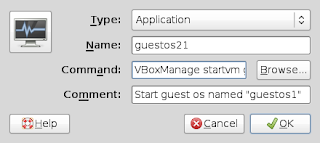
Comments
Post a Comment
Comments are moderated. No spam please.